Continuous Integration (CI/CD)
Automatically execute Reflect tests from within your Continuous Integration/Continuous Deployment pipeline.
Via the Reflect API, you can automatically execute tests and suites. Below we’ve outlined how to trigger a Reflect API request from within several popular CI/CD tools.
Azure Pipelines
Jobs in Azure DevOps can be defined either as agentless / Server jobs or as a Pipeline job that is invoked on a remote agent.
In both cases, you’ll first need to create a Service Connection which represents the request to the Reflect API which kicks off your tests.
Creating a Service Connection
- Select ‘Project settings’ from the left nav.
- Select ‘Service Connections’.
- Click the ‘New service connection’ button.
- Select the ‘Generic’ option.
- Under Server URL, enter
https://api.reflect.run/v1/suites/<suite-id>/executions. Replace<suite-id>with the Suite ID on the suites page. (See Integrating via API.) - Under ‘Service connection name’, enter ‘Reflect Service Connection’.
- Click the ‘Save’ button.
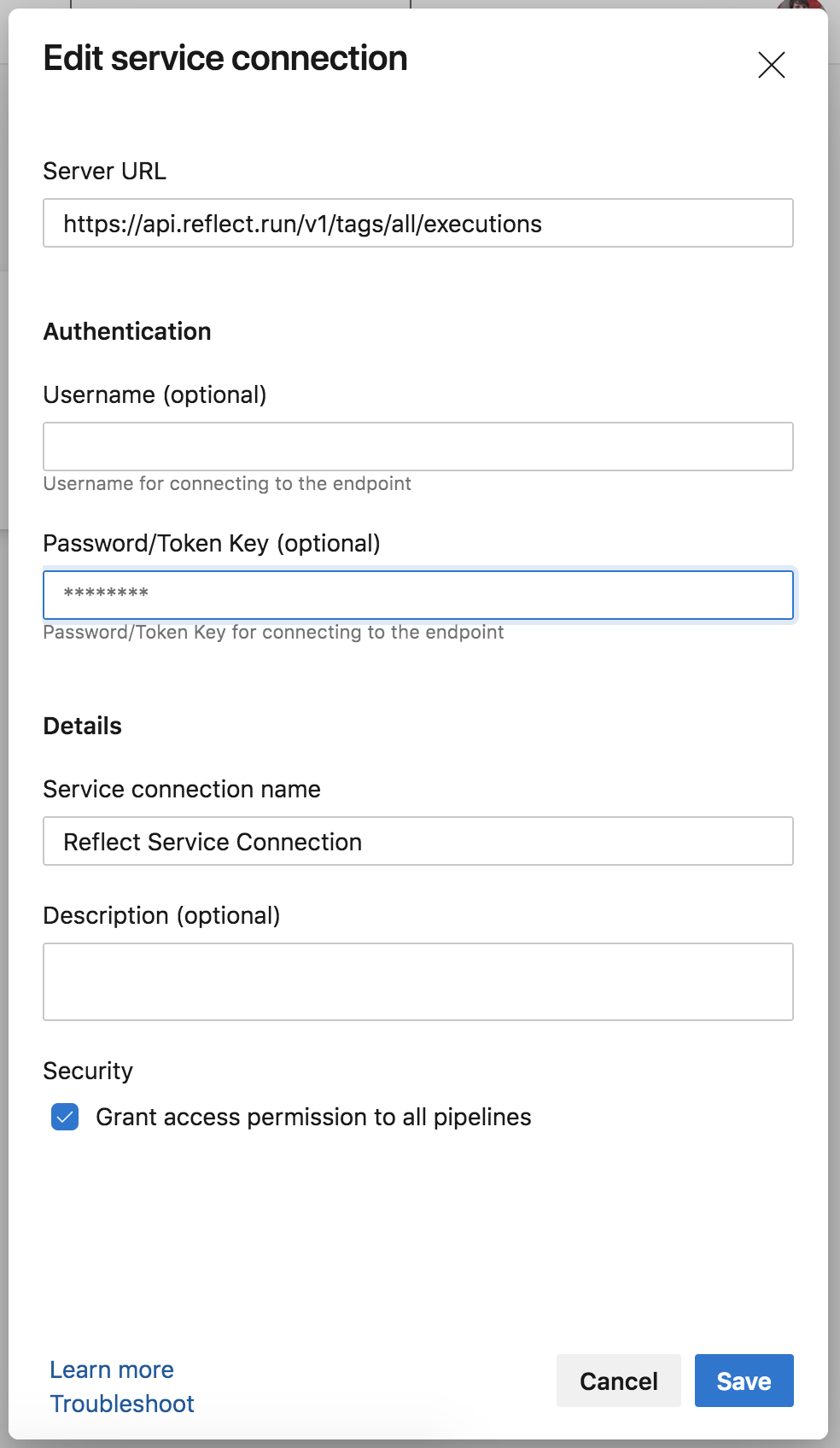
See below for examples using both flavors of job definition:
Agentless
|
|
Pipeline job
|
|
For more information on Azure Pipelines jobs, please refer to Microsoft’s online documentation
Bitbucket Pipeline
To kick off Reflect tests as part of your pipeline,
you’ll need to add an additional step in your existing bitbucket-pipelines.yml
|
|
Replace <suite-id> with the Suite ID on the suites page. (See Integrating via API.)
We recommend that you set up your Reflect API Key as a secure environment variable
rather than including it directly in your bitbucket-pipelines.yml file.

For more information on setting up Bitbucket Pipeline, please consult Bitbucket’s online documentation.
CircleCI
Installing the Reflect Orb
Our recommended integration method is via the official Reflect CircleCI orb.
A minimal installation of the Reflect Orb is as follows:
|
|
Your Reflect API key should be set outside of version control as an Environment Variable rather than hard-coded in your config.yml.
Replace <suite-id> with the Suite ID on the suites page. (See Integrating via API.)
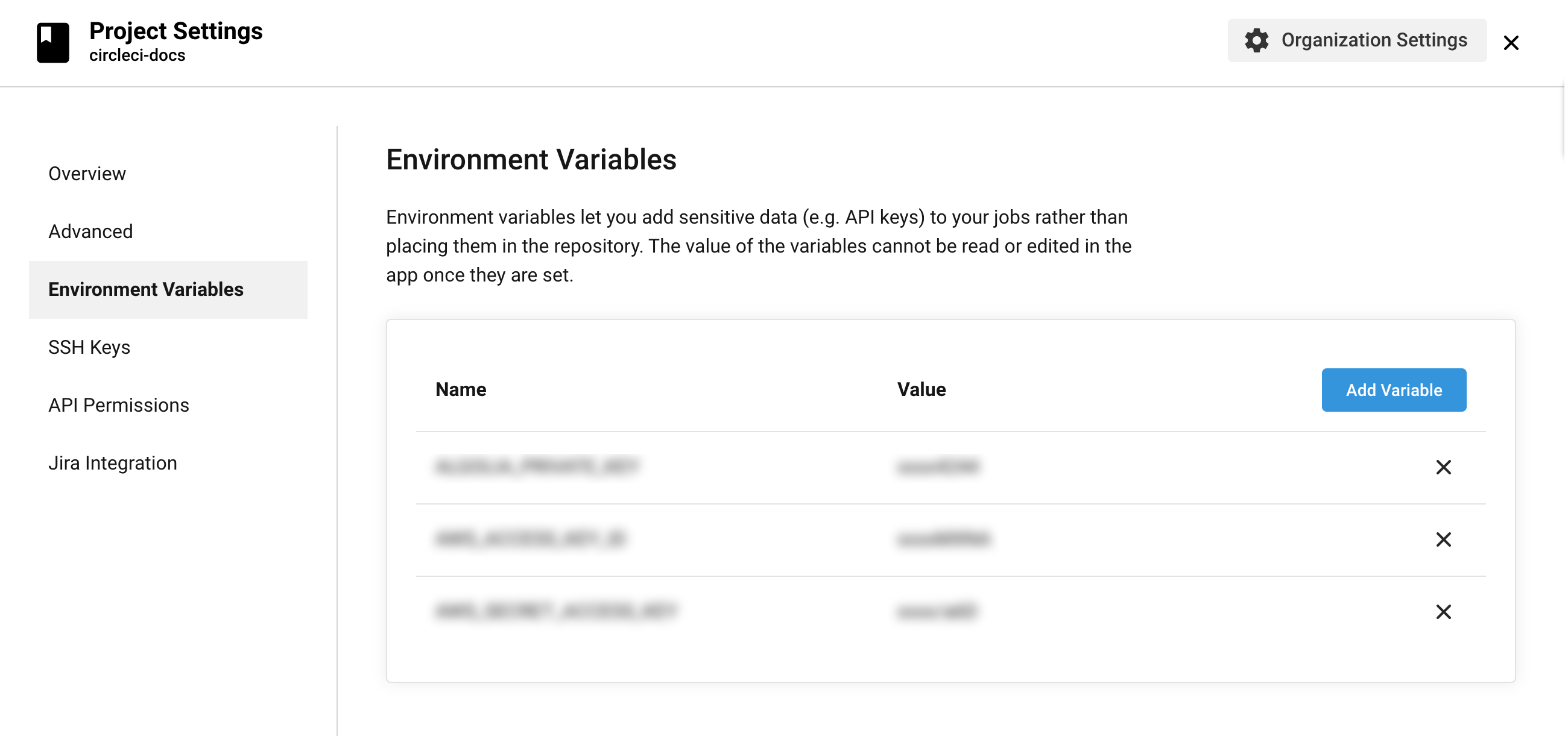
For detailed installation and configuration instructions, view the Reflect Orb on circleci.com.
Manual configuration
Alternatively, you can access our API directly within your existing CircleCI to run a test suite after every deployment.
To enable automated test execution, add an additional step in your CircleCI config.yml:
|
|
More information on calling REST APIs as part of a CircleCI build is available on the CircleCI blog.
GitHub Actions
Integrating with Github Actions
GitHub Actions allow you to execute commands after some event occurs in your repository. One example is to execute Reflect tests after deploying your application to a new environment. Triggering the tests is as simple as issuing an HTTP request to the Reflect API. Additionally, if you have OAuthed your GitHub account with Reflect, you can specify the commit SHA on your pull request to have Reflect post test results back to the pull request’s commit as the tests complete.
github.sha instead of github.event.pull_request.head.sha if your workflow is triggered by events other than pull-requests.
|
|
Replace <suite-id> with the Suite ID on the suites page.
(See Integrating via API.)
Integrating via Webhooks
Alternatively you can trigger Reflect tests by configuring a Webhook.
For example, you can set up your Webhook to execute when a deployment status
event with the value success is returned, meaning that a deployment of a git commit hash to a given environment has completed successfully.
For more information on configurating Webhooks, consult Github’s online documentation.
Heroku
To configure Reflect tests to execute after a Heroku deployment, add the following Procfile with the command release: chmod u+x release.sh && ./release.sh
|
|
Replace <suite-id> with the Suite ID on the suites page.
(See Integrating via API.)
Gitlab CI/CD
A Reflect API request can be issued from your Gitlab CI/CD pipeline by modifying your existing .gitlab-ci.yml file:
|
|
Replace <suite-id> with the Suite ID on the suites page.
(See Integrating via API.)
The Reflect API key should be set as a predefined environment variable
rather than hard-coded into the .gitlab-ci.yml.
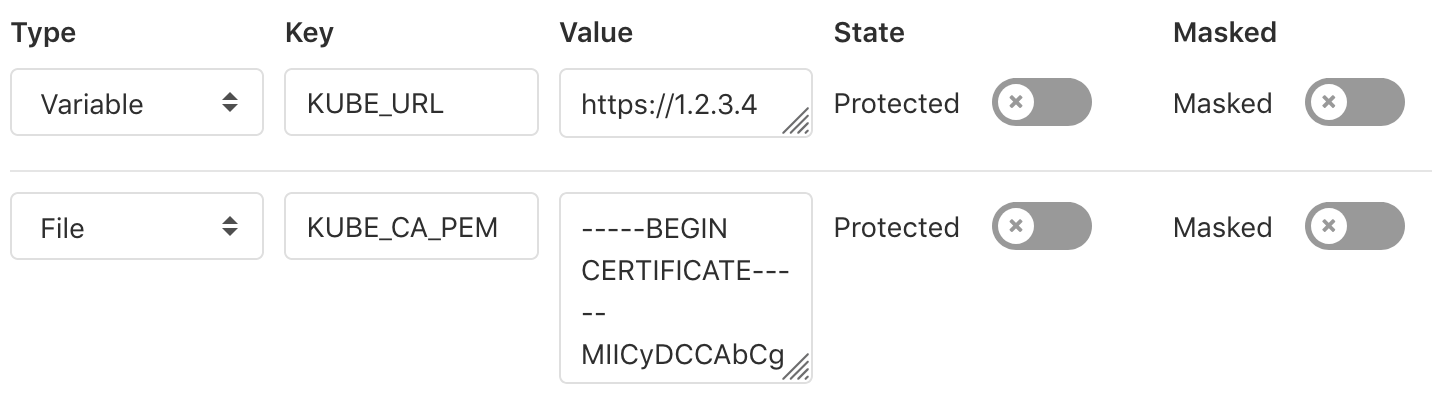
For more information, check out Gitlab’s online documentation.
Jenkins Pipeline
A request to the Reflect API can be trigger via Jenkins Pipeline’s http_request plugin.
|
|
Replace <suite-id> with the Suite ID on the suites page.
(See Integrating via API.)
For more information, please review the Jenkins Pipeline online documentation.
Coherence
Coherence is a management platform that sits atop your own cloud and
provides an integrated abstraction for development environments, preview webapps, and full-scale production deployments.
You can execute Reflect tests against your Coherence environments
by configuring an integration_test section in the coherence.yml file.
|
|
Replace <suite-id> with the Suite ID on the suites page and <API-KEY> with your Reflect API Key.
(See Integrating via API.)
You can optionally provide a POST body (using curl’s -d flag) to specify one-time overrides for the suite execution.
For example, Coherence automatically defines an environment variable, COHERENCE_BASE_URL,
that stores the hostname for the current Coherence environment.
You can use this environment variable to execute Reflect tests against ephemeral preview environments
by specifying a hostname override in the request body above.
(See Suite Execution Overrides.)
Finally, you may wish to store your Reflect API Key as a Coherence environment variable, and refer to that instead in the script above.
Webapp.io
Webapp.io creates ephemeral staging environments for every Pull Request, allowing you to execute Reflect tests on every PR.
To integrate Reflect with Webapp.io, first add your Reflect API key as a SECRET ENV within your Webapp.io account.
Next, add the following shell script to your repository:
|
|
Finally, access your Reflect API key from the Settings page and invoke the shell script in your Layerfile.
(The example below assumes the file is named reflect-test.sh.)
|
|
Travis CI
Kicking off Reflect tests after a successful deployment can be done by executing an API request in
the after_deploy section of your .travis.yml file:
|
|
Replace <suite-id> with the Suite ID on the suites page.
(See Integrating via API.)
Jenkins-X
A request to the Reflect API can be made in a Task:
|
|
That Task can then be incorporated into your release Pipeline:
|
|
Replace suite-to-run with the Suite ID on the suites page.
(See Integrating via API.)
Codefresh
To kick off Reflect tests after a successful deployment with Codefresh, first add your Reflect API key as a variable.
Next, add a post deploy stage to your Codefresh pipeline.
|
|
Replace <suite-id> with the Suite ID on the suites page.
(See Integrating via API.)
AWS CodeDeploy
Kicking off Reflect tests after a deployment can be done with a hook on the AfterAllowTraffic lifecycle event.
ECS/Lambda deployments
For ECS and Lambda deployments, you can use a Lambda function to trigger your Reflect tests. The Lambda function can be written in whatever language you choose, calling the Reflect API with your HTTP library of choice.
Once you have a function written (named TriggerReflectTests in this example), add the following to your AppSpec file:
|
|
An example Lambda function for CodeDeploy lifecycle events can be found here.
EC2/On-Premises deployments
EC2/On-Premises deployments can specify scripts to be run on the AfterAllowTraffic lifecycle event. To do that, add the following to your AppSpec file:
|
|
Where Scripts/PostDeploy.sh contains:
|
|
Replace <suite-id> with the Suite ID on the suites page.
(See Integrating via API.)
Alternative Option: SNS Trigger
Rather than using a hook, you can use a Lambda function that is triggered by an SNS notification for your CodeDeploy deployment group on the ‘Success’ deployment event. An advantage to this approach is that you do not need to call PutLifecycleEventHookExecutionStatus in your Lambda function.
Documentation for creating an SNS trigger for a CodeDeploy deployment group can be found here.
AWS CodePipeline
Suites can be executed manually in the Reflect UI, via periodic schedule, or via a CI/CD engine like AWS CodePipeline.
The first step to integrating with CodePipeline is to create a suite in Reflect and store the suite ID to be used later in this workflow. Ex: regression-test-plan is the suite-id.
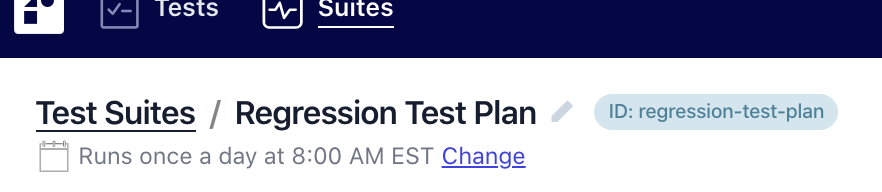
Pre-requisites
First, you’ll need to utilize AWS Secrets Manager. Secrets Manager is a service that stores and retrieves secure secrets, like API keys, credentials, or any other sensitive values. To use the Reflect API in AWS, we need to import the Reflect API key into Secrets Manager.
- Navigate to the AWS Secrets Manager service.
- Select “Store a new secret”.
- Select “Other type of secrets” as the secret type.
- Retrieve the Reflect API key from Reflect in Settings > Account Information > API Key. Then copy and paste the API key into the value field in Secrets Manager.
- Follow the remaining steps to complete the secret creation process. Note down the Amazon Resource Name (ARN) for your secret, which will look something like this:
arn:aws:secretsmanager:us-east-1:123456789012㊙️yourSecretName-1acdrf.
AWS Secrets Manager stores secrets in key-value pairs, with the key representing the name of the secret. For the
example shown in the screenshot, use “API_KEY” as the key name.
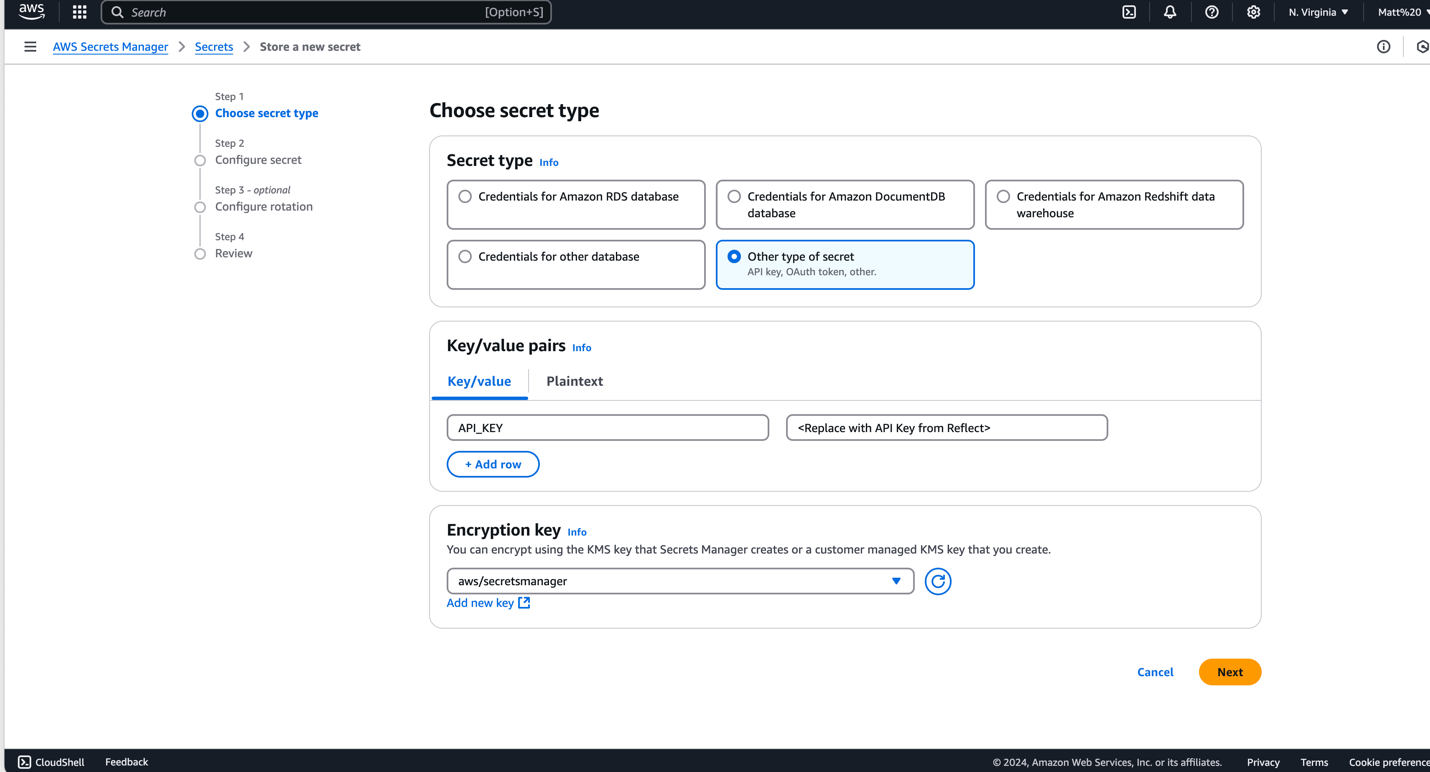
Configure AWS CodePipeline
Now, it’s time to build the release pipeline. AWS CodePipeline is a service that automates the end-to-end software release process, enabling faster and more reliable delivery of applications and updates. Getting started with Reflect in AWS CodePipeline is easy, just use the continuous integration template.
Step 1
Navigate to the AWS CodePipeline service.
Step 2
Select “Create pipeline from template” as the creation option.
Step 3
Select “Continuous Integration” as the category and select “Run Reflect Test” as the template.
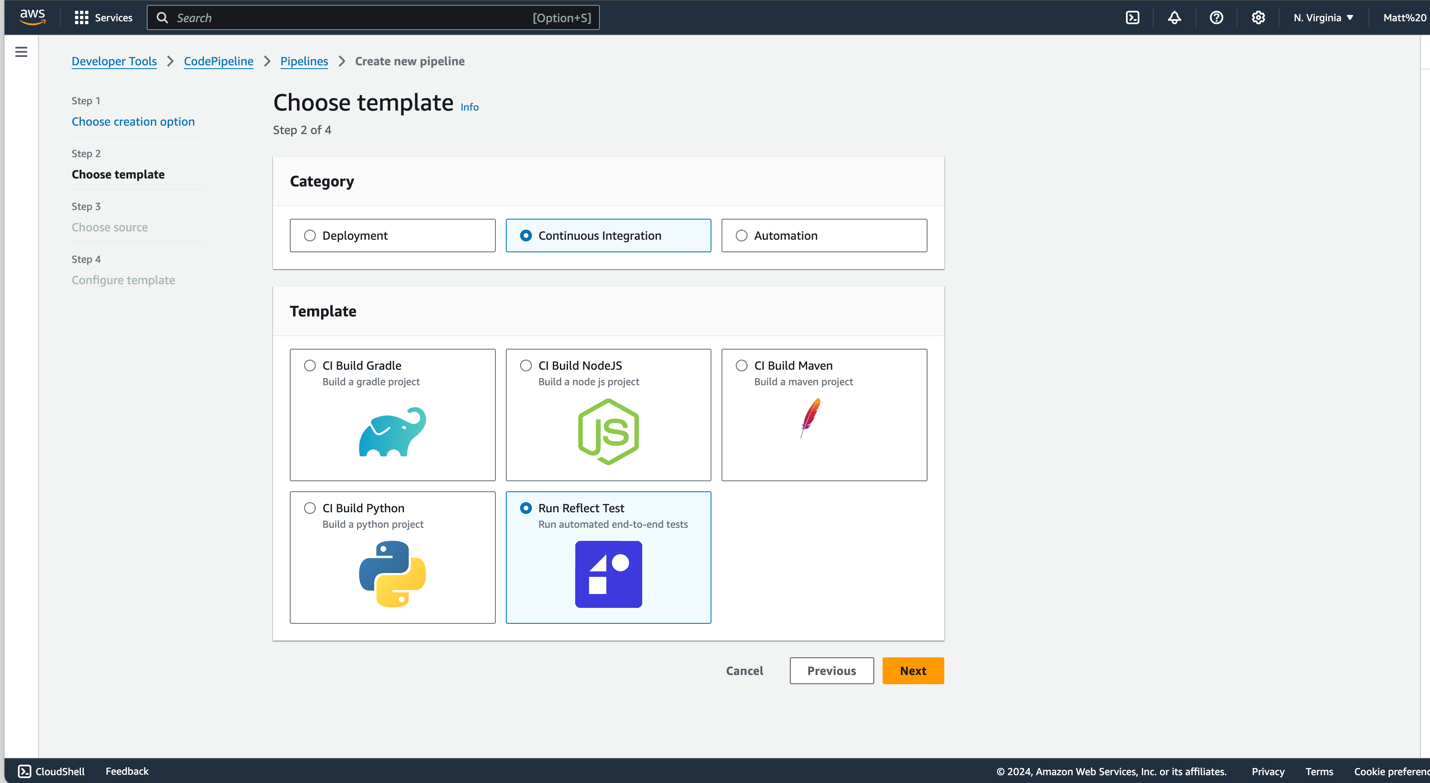
Step 4
In “Choose source,” select the location of the source code, such as GitHub. If this is the first time using CodePipeline, you must create a new connection by selecting the “Connect to GitHub” button. You must specify a repository and branch. It can be an empty repository.
Step 5
In the “Configure template” step, provide the required values for the following parameters:
ReflectAPIKeySecretArn: This is the ARN of the secret created in the prerequisite step (ex:arn:aws:secretsmanager:us-east-1:123456789012㊙️yourSecretName-1acdrf).ReflectAPIKeySecretJsonKeyName: This is the key name you chose when storing the Reflect API key in AWS Secrets Manager (e.g., “API_KEY”).ReflectSuiteId: This is the ID of the Reflect test suite you want to run.ReflectWaitForTestResults: This determines whether the pipeline should wait for the Reflect test suite to complete and set the CodePipeline action status based on the test results. The default is “true”.
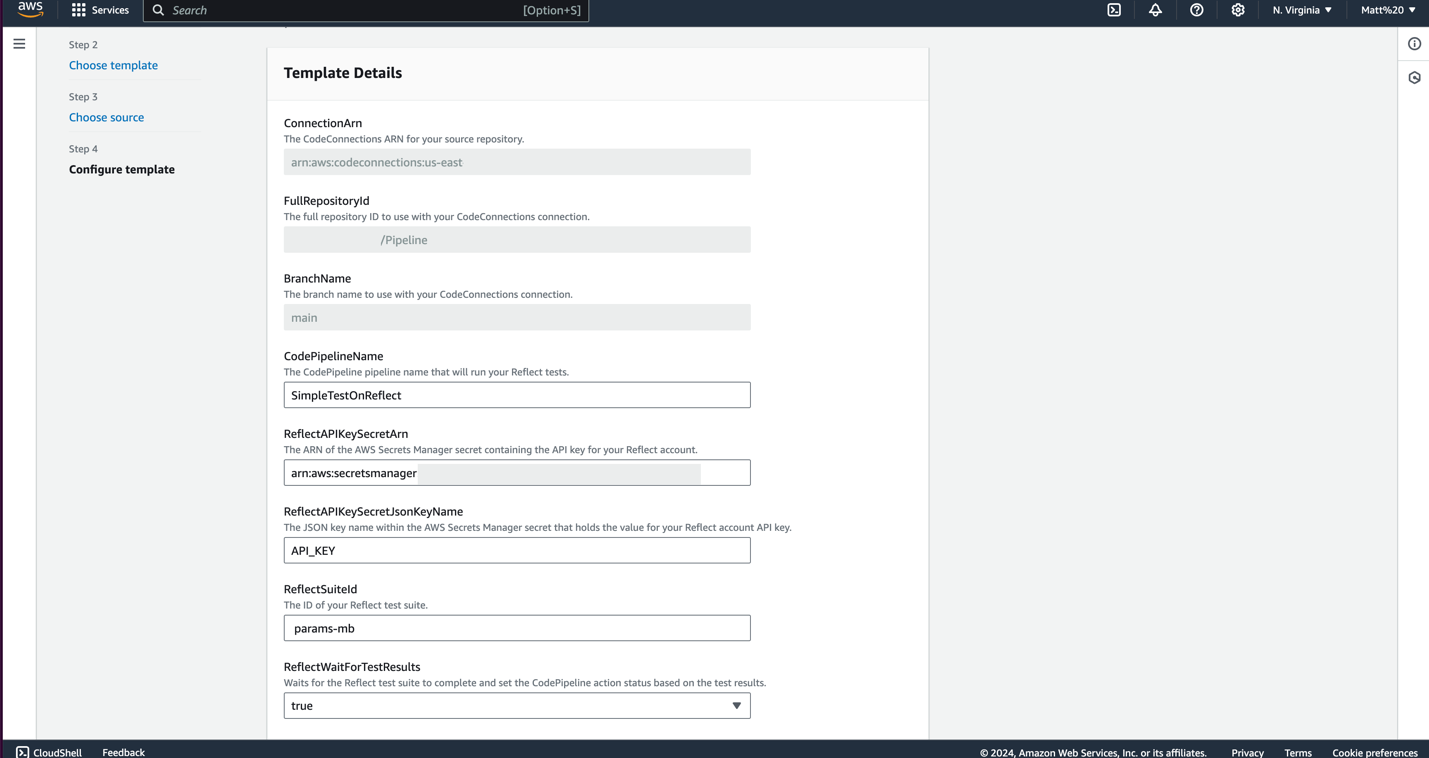
There are advanced parameters you can pass to the Reflect Test Suite from AWS CodePipeline during run time. The following parameters can be defined in the template:
ReflectParamOverride: An optional JSON blob containing overrides for this suite execution.ReflectParamVariables: An optional JSON blob containing modified variable values for this suite execution.ReflectParamGitHub: An optional JSON blob specifying the GitHub repository name, its owner, and commit SHA to post the status. (Note: whenReflectParamGitHubis not specified, CodePipeline will retrieve these fields from the GitHub source action during the pipeline execution and pass them to Reflect).
For examples of the optional parameters, please review the suites documentation.
Step 6
Review your pipeline configuration and select “Create pipeline from template” to deploy. Once the pipeline is created, it triggers the Reflect test suite and will continue on to any code changes.
Once the pipeline is triggered, there are two phases: retrieving source code from the repository then triggering
the test suite in Reflect. You can monitor the pipeline’s progress and wait for results in the CodePipeline console.
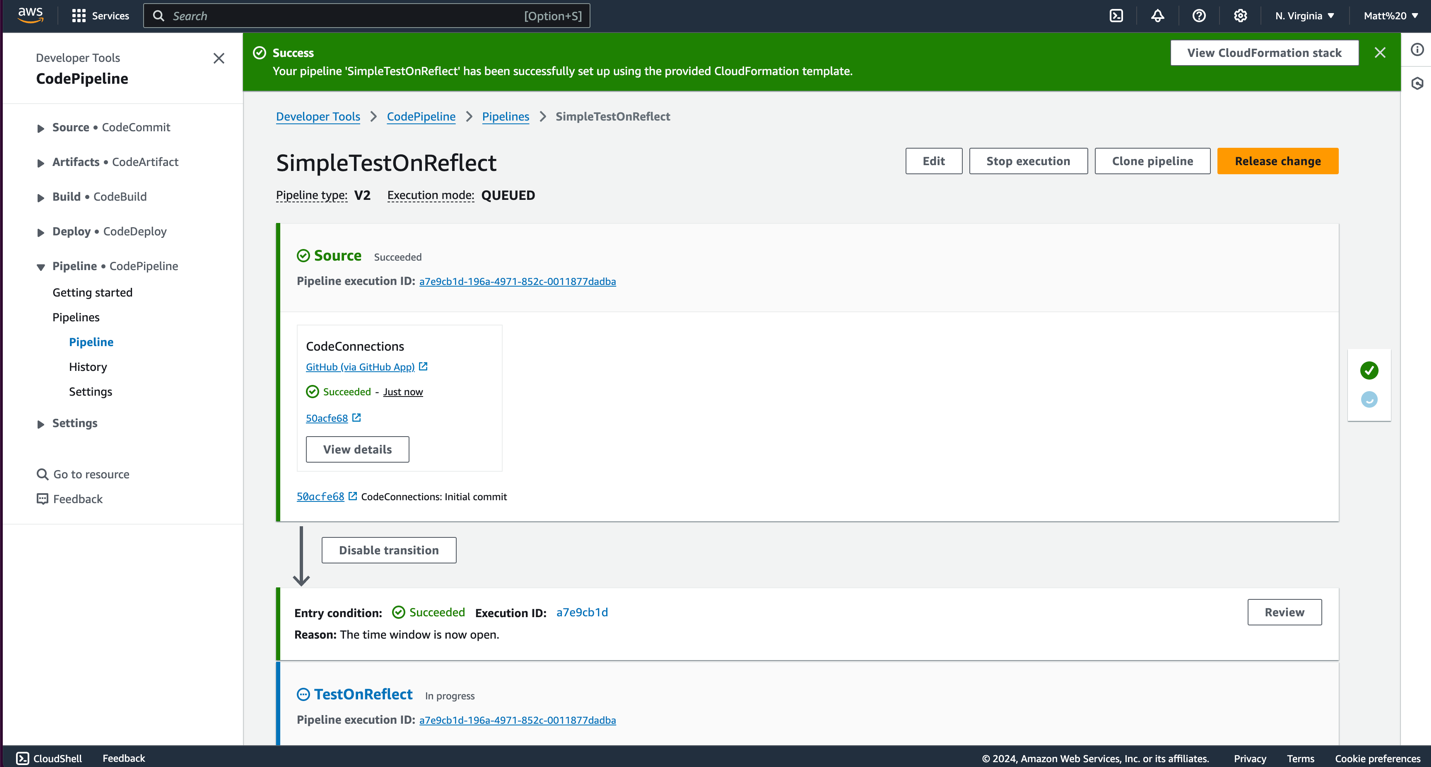
Step 7
When the second stage of the pipeline finishes, select “View Details” on that second stage.
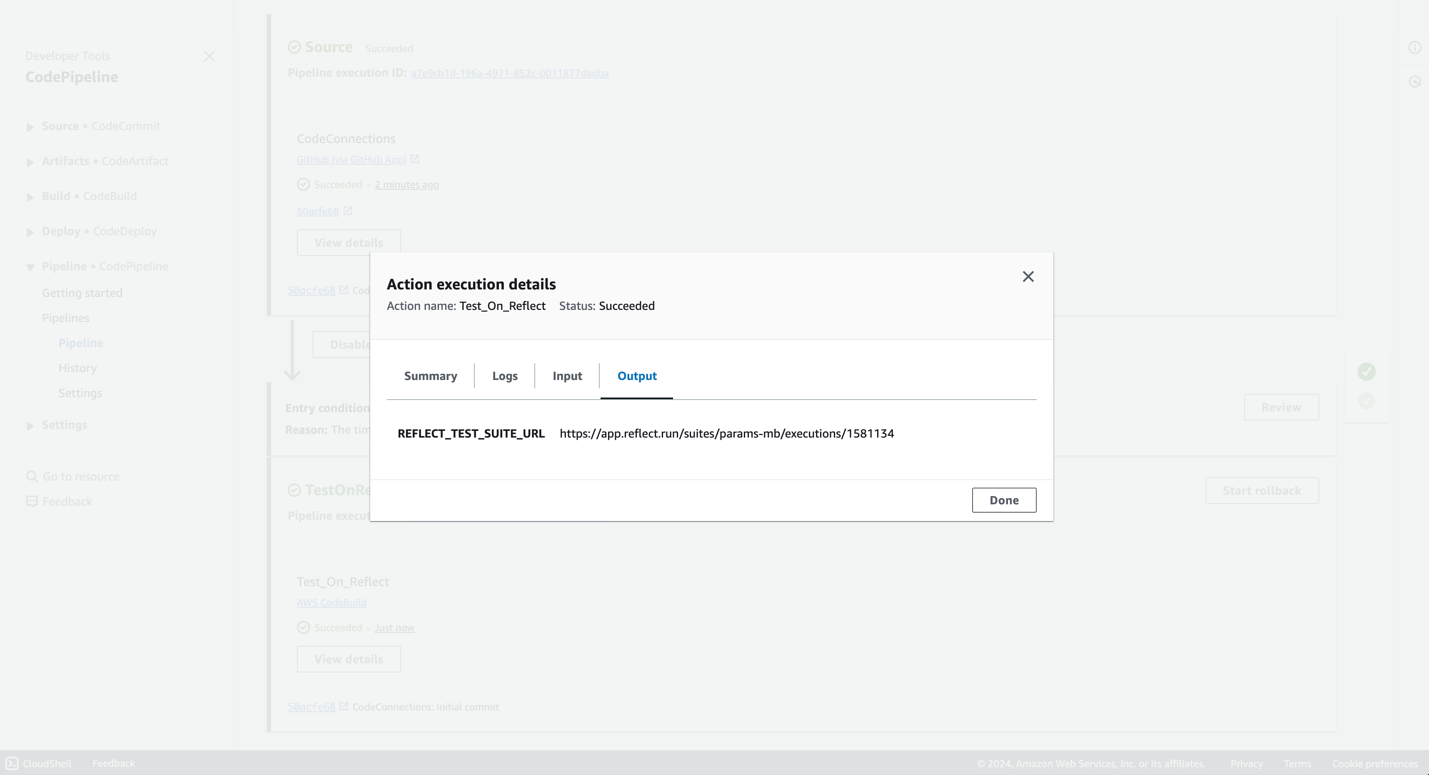
Step 8
The Action execution details output will link to the Reflect Test Suite that was triggered from CodePipeline and any test runs within.
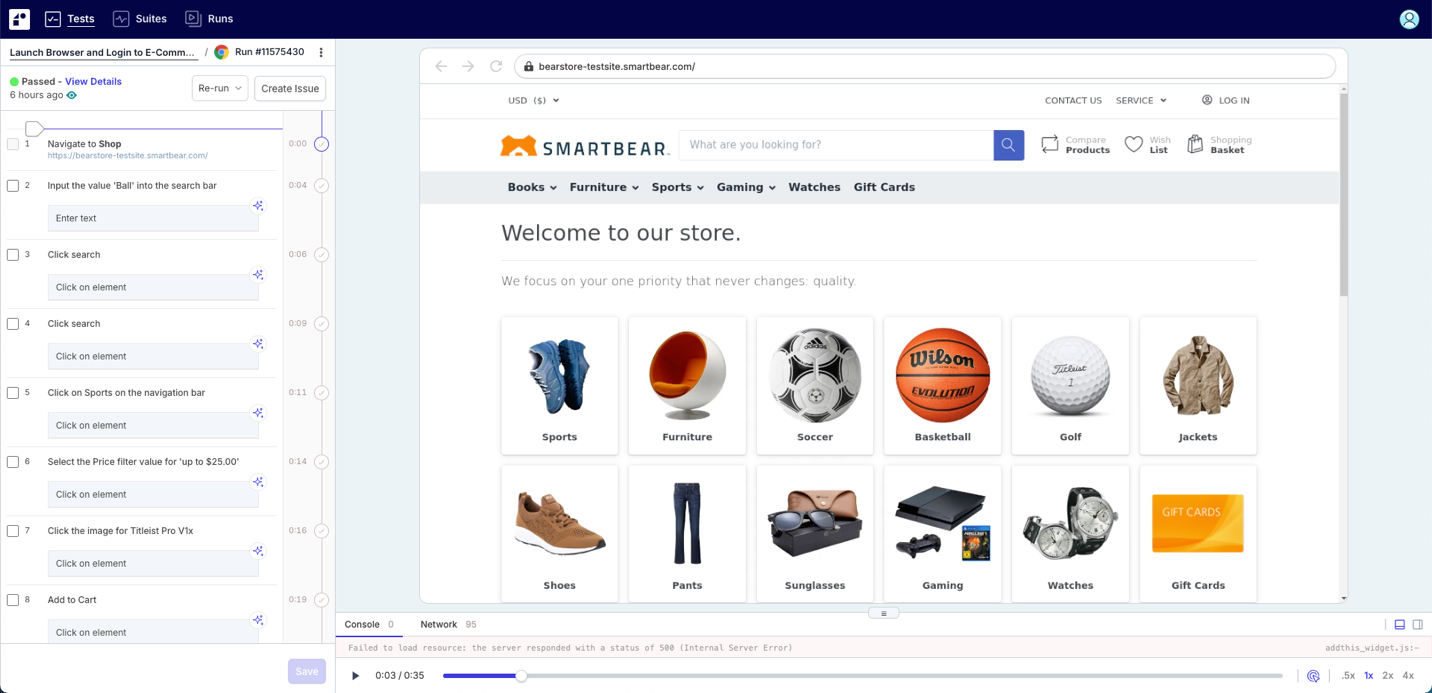
Step 9
Each linked test run contains detailed test results, including: pass/fail status, a video of the execution, and console / network logs.

